How do I program a KB9000 Bump Bar?
Steps to programming a KB9000 Bump Bar
KB9000 Programming guide and Utils - DOWNLOAD
Step1:
- Connect the KB9000 bump bar to the USB port on your computer.
Step 2:
- Run the utility exe
- From the top menu, select “ACTIONS”, then “DETECT KB9000”.

- You should receive a message similar to this confirming the KB9000 detection. If the KB900 is not detected, check your USB connection, and reconnect then run the detect process again. If you continue to have connection issues, try moving the bump bar to another USB port and try again.

Step 3:
Programing the Bump bar:
- From the top menu, select “Actions” > “Read from KB9000”. This will load the data currently programmed on the KB9000. If no data is present, you will get an error message. If there is an existing template programmed, it will load into the work area.

- From the top menu, select “File” > “Open”

- Choose your .XML Template file for the bump bar. The default.xml is the default setting for this bump bar. Choose an alternate custom template if you have one based on your legend sheet.

- The template you chose should load into the workspace in the utility.
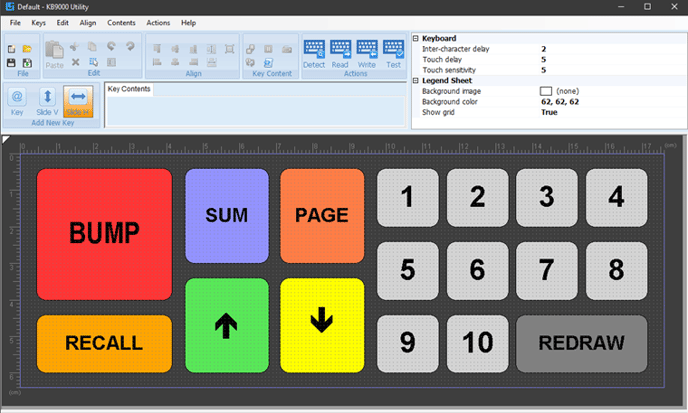
- From the top menu, select “Actions” > “Write to KB9000”.

- A notification will pop up, select “write data” to continue.

- NOTE: If you get an error message the first time, repeat the “write” process again above until you receive an “operation succeeded” message.

- Once the data has been written to the bump bar you will need to test it to make sure that everything is working correctly. If you had a blinking amber light on the bump bar before programming, it should now be gone and only a solid green light visible.

- To test the Bump bar, select “Actions” > “Test KB9000 Output” from the top menu.

- Click inside the test window that appears

- Pressing the keys on the bump bar will display in the box with its assigned function.

- The bump bar is now programmed and can be disconnected from the PC and used with your Kitchen Display system. See below for examples of legend sheets.
LEGEND SHEET EXAMPLES
